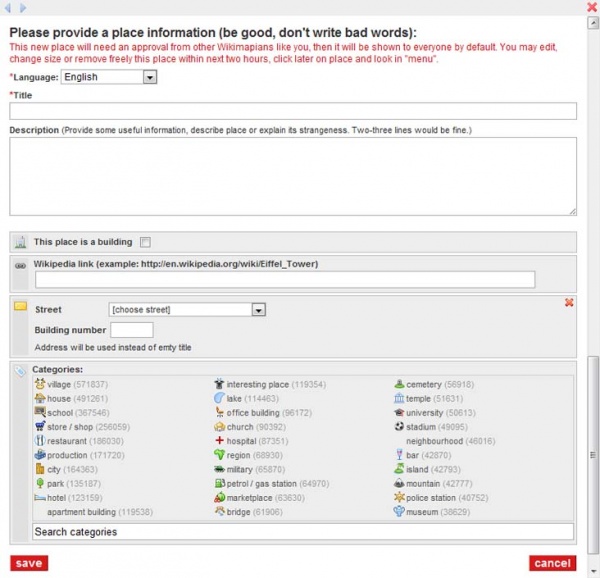|
|
The content of this page may not meet Wikimapia's policies,
this is unofficial storage source for any users purposes (upload images, make their pages, writing drafts for further project or documents, etc). You may read the official Wikimapia Documentation here. |
User Guide: Adding place
| |
|---|
| Getting started |
| Guidelines |
| Philosophy |
| Advice for new users |
| Editing places (tags) |
| Introduction Message |
| Adding place |
| Places and place tags |
| Languages |
| Polygons (outlines) |
| Photos |
| Addresses |
| Categories |
| Parent & Child tags |
| Comments |
| Deleting places |
| Deletion criteria |
| Linear features (Transportation) |
| Roads edit |
| Railroads edit |
| Ferry edit |
| Rivers edit |
| Other UI features |
| The main screen |
| Wikimapia's URL |
| Map types |
| My account (profile) |
| Geotools |
| Searching |
| User Script |
| Community |
| Forum |
| Finding help |
| Experience points |
| User account |
| User levels |
| Other users |
| Voting |
| Vandalism |
| Banning users |
| Miscellaneous |
| Miscellaneous |
| Technical issues |
| Satellite images |
| To do |
| Adding Place is covered by Wikimapia Guidelines section 1.1-1.4: 1.1. Any non-movable place that exist at this particular moment can be added. 1.2. A place must have at least a properly constructed outline. 1.3. By adding settlements such as cities, towns, villages and neighborhoods, a category must be properly assigned for it. 1.4. Planes, ships & submarines, circuses, festivals and other movable objects may be added only if they are static for at least a week and are seen remaining still at the time of adding. |
This article describes adding places in Wikimapia Beta. For adding places in Wikimapia Classic see Quick Start Guide: Adding a place.
Adding places to WikiMapia is what makes it happen; the cornerstone of a wiki that attempts to describe the entire Earth is that all places in it are based entirely on user input. Any user can contribute to WikiMapia. Below are some hints and suggestions to get you started on WikiMapia. But not all things are permitted; unwelcome and unhelpful additions will be deleted.
Contents |
Add a place
Adding a place is easy; just select 'add a place' and a red polygon tool will appear. Read below how to make a proper polygon.
Polygons
A polygon is a multi-sided shape that can be used to define a place in detail. Polygons are made up of sides and points. There is a limitation on the number of points you can add to a polygon, dependent on your user level ([[1]]). Each corner of the polygon is shown as a little red square when you are in edit mode. When you want to make a new polygon first be doubly sure that a 'new' polygon is needed (see @ [[2]] for advice) then, from the "Edit Map" pull-down menu, select "Add Place". This generates a little red cross, next to your cursor arrow, and a black box with red writing in appears at the base of the screen, with two options “save” (not yet available of course) and “cancel” whose functions are pretty obvious. There is also a “help” link which takes you to this very Guidance on adding places should you need it.
Move the red cross to a specific point on the edge of the place outline you want to tag and click your mouse-button (typically left-click). This generates a small red box in place of the cross and represents your first polygon point. (Note: when creating detailed polygons, involving say more than just a few points, it is a good idea to always start generating your polygons in the same general place, such as at the 12 O’clock point as on a clock-face, so that you always know where you are, as in how much you have done, during the plotting process). As you then move the cursor another red cross will appear again next to it and again when you mouse-click you will generate a second polygon point. Finally, a third red cross will automatically then occur and naturally a further mouse-click will generate a third polygon point. You have now generated a triangle which, of course, is the simplest polygon possible.
From here on as and if you need to add further polygon points, in order to accurately follow the outline of your place tag, you simply slowly drag your cursor across the line of the polygon side nearest where you wish to add another point and you will see the red cross appear again. Simply place this cross carefully over where the next point in the polygon is needed and mouse-click again in order to generate the further polygon point. If a point is in the wrong place, you can move it by clicking on it with your mouse and, while holding down the mousekey, moving the cursor to the spot you want it, called "dragging". To create points that are further away, you will have to create the point and then drag it to where you want it. To delete an unwanted point, click on it and release. A box with the word "remove" in it will appear. Click on this box once, and wait for the point to disappear, which may take a moment if your polygon has many points. Be aware that the system will never permit polygon lines to cross over or intersect each other. So that when creating polygon points, were that to occur as a result of that action, the red cross simply disappears first thereby preventing the point from being generated in the first place, and when removing points a warning box appears in place of the removal action sought.
Once you have finished outlining your place carefully, click on the "save" button at the bottom of the screen and a box will appear in which you can write information about the place. Although this all sounds quite involved after the first few polygons you make it will all become second nature - promise!
Place information
Language
This selects a language for the information about your new place. Wikimapia has over 70 languages in its database. This field is required.
Title
Enter a title for your new place. This field is required. Choose your title carefully as this is what will appear when someone hovers there mouse over the place.
Keep in mind that "CAPS LOCK" should be avoided because this is the web convention for someone shouting. It is better to type in mixed caps.
Note that if you are adding a private residence, it is is often best to simply provide the address as the title rather than the name of the person who lives there. This is also true for apartment buildings that have no business name.
Description
Type something that describes the place. It can be anything about the place: its history, its strangeness, etc. This is an optional field but a place's description is what makes a tag useful. Further and more detailed guidance about what to put and not put in the description is available here : [[3]]
You will be prompted with: Please provide a place information (be good, don't write bad words).
You can provide URL's in the text. You may find on testing the URL that you have to "URL encode" as percent-hexnum-hexnum some punctuation characters before the link works properly. If you provide a YouTube link, it will be shown with a YouTube embedded player and a preview, as well as the plan link.
Street
This is the "Street" on which your place is located. Use the arrow to the right of the field to see if your street has already been entered. If it has, select it. If not, scroll to the bottom of the list, select "Another..." and type the name of your street into the new field labelled "enter name".
For example, in the address 210 Banks Road, Swingville, USA Banks Road is the street.
This field is optional.
Building Number
The number of your place from its address.
For example, in the address 210 Banks Road, Swingville, USA, 210 is the building number.
This field is optional.
Wikipedia® link
If your new place has a Wikipedia® entry, it goes here. If your new place does not have a Wikipedia® entry, don't invent one just so you can put it in this field. Do not enter unhelpful links to generic Wikipedia® articles such as "Park" or "McDonald's".
This field is optional.
Categories
Selecting Categories reveals a list of the most popular from which you can choose. If the required category is not in the list scroll to the bottom of it and use the search box to find it. Take care not to over categorise; in most cases a single category is sufficient.
This field is optional.
This place is a building
![]() This box should only be ticked if a place tagged is that of or within the confines of a building.
This box should only be ticked if a place tagged is that of or within the confines of a building.
![]() The box should be unticked for all other non-building related places.
The box should be unticked for all other non-building related places.
The effect of a ticked box is to cause the place to display in dark grey on the Wikimapia map. Removing the tick causes the place to display in light grey. So, it is crucial this feature is used correctly to render the proper shade.
This field has a default that depends on the category chosen but take care as the default may be wrong.
For a suggestion of how best to make use of this feature see Hint and tip number 2 below.
Hints and tips
- If the maximum zoom is insufficient to accurately place the lines of your polygon then an additional, digital, zoom level is available. To obtain it, roll your mouse wheel very very slowly forward. It sometimes takes two or three attempts to get this to work.
- If you have the patience, add places (polygons) for both the site and each building on it. The advantage of doing this should become obvious if you take a look at the Wikimapia map. Take care to set or unset the "This is a building" tick appropriately and to clearly distinguish in their titles the buildings and the plot on which they sit.